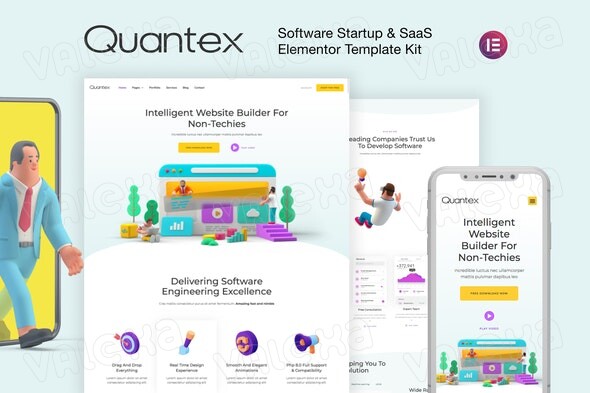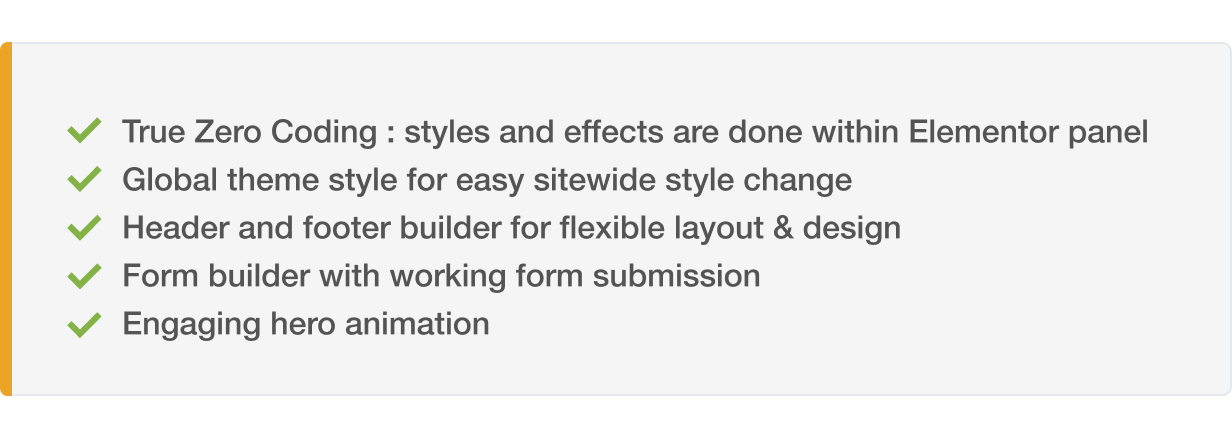

With 20 page and section templates available, you’ll have your new website ready in no time.
Page templates included
- Home
- About
- Contact
- Style guide
- 404
- Single post
- Blog Archive
- Optin
- Login
- Blog
- Team
- Our Process
- Services
- Our Clients
- Portfolio
- Pricing
- Header
- Footer
Elementor Pro Features
- Header and Footer Builder
- Theme Styles
Required Plugins
- Elementor
- Elementor Pro
- DethemeKit for Elementor (installed automatically)
How To Install
To use the Template Kit import plugin, follow the steps below
- Install the plugin from Plugins > Add New by searching for Template Kit Import. If you use FTP to install plugins, you can download it from https://wordpress.org/plugins/template-kit-import
- Once the plugin is activated, go to Tools > Template Kit
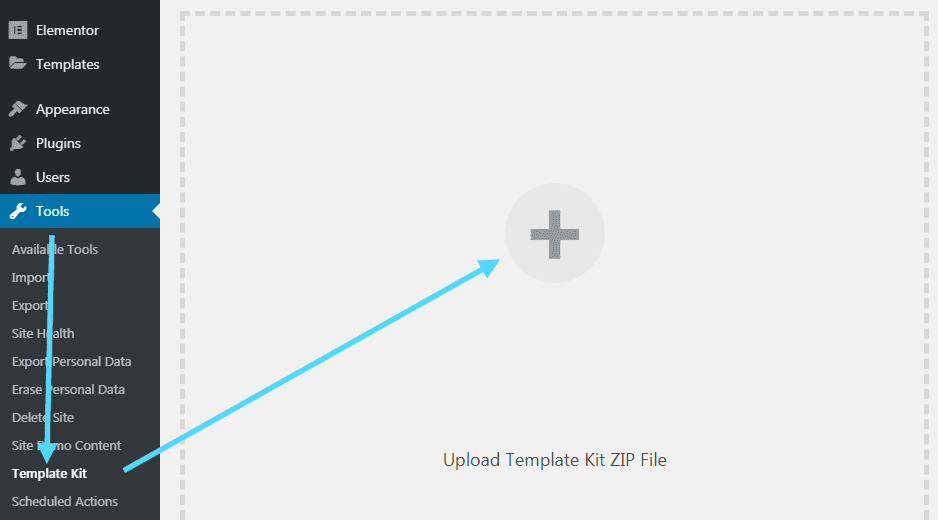
- Click on Upload Template Kit ZIP File to browse to your zip file and import.
- Your Template Kit preview will appear. Click View Installed Kit:
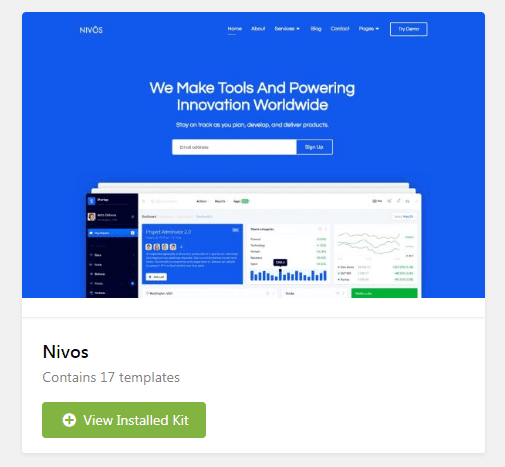
- An orange banner will appear if your kit requires additional free plugins. Click Install Requirements for details.
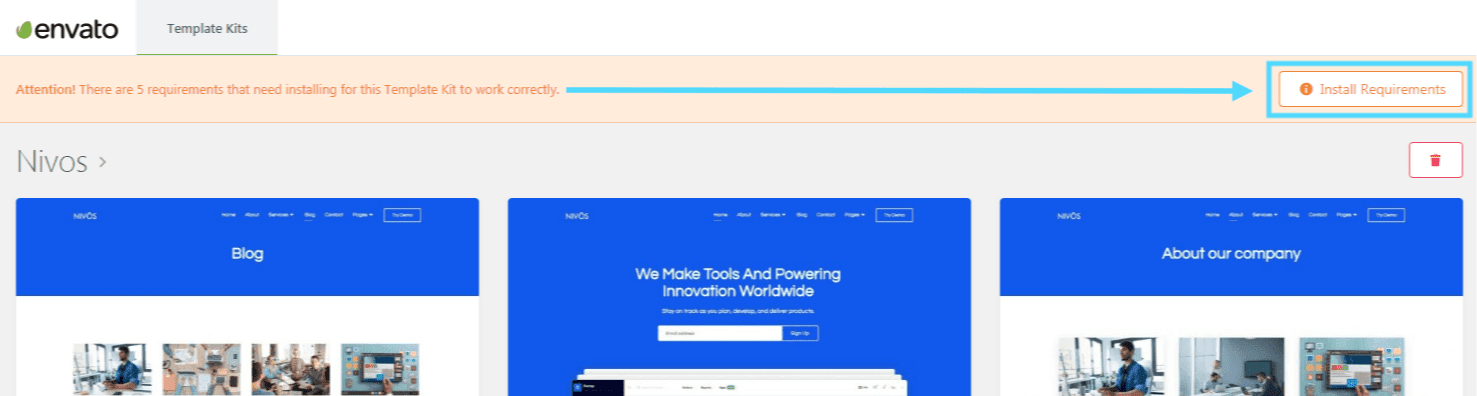
- A popup will appear listing the plugins your kit needs to be installed or activated. Click Install Requirements to proceed.
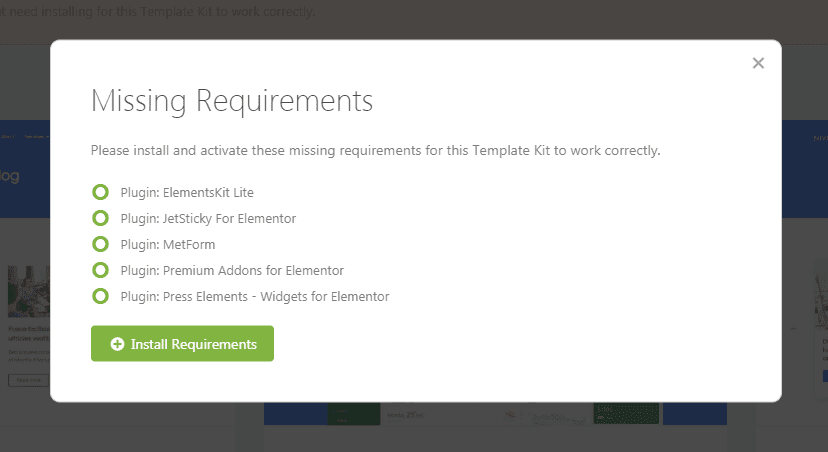
- Start importing your templates by clicking the Import Template button on the desired template.
- Avoid clicking too many at once. Your browser can typically only handle up to 3-4 at a time.
- Import Global Kit Styles first, followed by any other Global templates for best results.
Inserting Templates
- Any templates you import via the WP Admin area will be saved in Elementor Template library
Open the Elementor Builder, and click on the Zirango button - A modal window will appear displaying your installed kits. Click View Installed Kit to view the templates or blocks you want to add
- Click Insert Template to insert the block into your page